
USA
Thank you for reaching out to Sigma Software!
Please fill the form below. Our team will contact you shortly.
Sigma Software has offices in multiple locations in Europe, Northern America, Asia, and Latin America.

USA

Sweden

Germany

Canada

Israel

Singapore

UAE

Australia

Austria

Ukraine

Poland

Argentina

Brazil

Bulgaria

Colombia

Czech Republic

Hungary

Mexico

Portugal

Romania

Uzbekistan
In terms of Android development, Adapter is a design pattern that separates business logic from view creation, handles mapping a bunch of data and dispatching updates to views.
Displaying lists of data is a frequent functionality for most applications. Android SDK provides a developer with RecyclerView for showing a list of data. Often you can find a lot of different subclasses of RecyclerView.Adapter in one project: one adapter for each list presentation. This brings a lot of code duplication and increases probability of errors introduced by a developer due to copy-paste. Routinely, only the view layout and the data-to-view mapping differ from each other.
For the purpose of having our project code DRY, we’ve created CellAdapter. CellAdapter is a library used to simplify working with RecyclerView via a simple interface. It provides an opportunity to easily support multiple view types, to separate ViewHolders from Adapter class, map data to a view in a convenient way, to register and handle UI callbacks for each ViewHolder.
CellAdapter has 3 core classes components:
Add the JitPack repository in your root build.gradle at the end of repositories:
allprojects {
repositories {
maven { url “https: //jitpack.io” }
}
}
Add the dependency:
dependencies {
compile ‘com.github.erva.CellAdapter:celladapter:2.0.4’
compile ‘com.github.erva.CellAdapter:celladapter-kotlin:2.0.4’
}
Add the following proguard rules:
#CellAdapter
-keepclasseswithmembers public class * extends io.erva.celladapter.** { *; }
The example shows how easy it is to use CellAdapter with different data types.
First of all, let’s create a simple data class. There are no needs to extend some base objects: Cell class could work with any objects.
AlphaModel.kt
data class AlphaModel(val alpha: String)
The next step is to implement Cell for AlphaModel: AlphaCell needs to be extended from Cell class. CellAdapter library provides a special annotation (@Layout), which is used for declaring the view layout for each Cell.
Let’s review Cell core methods:
AlphaCell.kt
@Layout (R.layout.item_base_alpha)
class AlphaCell (view: View) : Cell<AlphaModel, AlphaCell.Listener>(view) {
override fun bindView() {
with(view) {
tv_alpha.text = item().alpha
btn_one_press.setOnClickListener { listener()?.onPressOne(item()) }
btn_two_press.setOnClickListener { listener()?.onPressTwo(item()) }
}
}
interface Listener : Cell.Listener<AlphaModel> {
fun onPressOne (item: AlphaModel)
fun onPressTwo(item: AlphaModel)
}
}
layout/item_base_alpha.xml
<?xml version=“1.0” encoding=“utf-8”?>
<LinearLayout xmlns:android=“http: //schemas.android.com/apk/res/android” …>
<TextView android:id=“@+id/tv_alpha” …/>
<Button android:id=“@+id/btn_one_press” …/>
<Button android:id=“@+id/btn_two_press” …/>
</LinearLayout>
The main work is done. The only thing left is to create an adapter, register all cells, and fill the adapter with data.
The operations of creating an adapter and registering cells are pretty easy. CellAdapter provides a convenient approach for these operations. All you need is to specify classes of Cell and Model and provide a listener implementation if required.
private val adapter: CellAdapter = CellAdapter().let {
it.cell(AlphaCell::class) {
item(AlphaModel::class)
listener(object : AlphaCell.Listener {
override fun onPressOne(item: AlphaModel) {
showToast(String.format(“%s%n press button %d”, item.alpha, 1))
}
override fun onPressTwo(item: AlphaModel) {
showToast(String.format(“%s%n press button %d”, item.alpha, 2))
}
override fun onCellClicked(item: AlphaModel) {
showToast(item.alpha)
}
})
}
it.cell(BetaCell::class) {
item(BetaModel::class)
listener(object : BetaCell.Listener {
override fun onCellClicked(item: BetaModel) {
showToast(item.beta)
}
})
}
it.cell(GammaCell::class) {
item(GammaModel::class)
}
}
Now let’s set up RecyclerView and fill the adapter with data.
recycler_view.layoutManager = LinearLayoutManager(this)
recycler_view.adapter = adapter
for (i in 0..33) {
adapter.items.add(AlphaModel(String.format(“AlphaModel %d”, i)))
adapter.items.add(BetaModel(String.format(“BetaModel %d”, i)))
adapter.items.add(GammaModel(String.format(“GammaModel %d”, i)))
}
adapter.notifyDataSetChanged()
CellAdapter also has a built-in adapter implementation for single/multi selection lists – SelectableCellAdapter. All you need is to pass the desired SelectionManager to the SelectableAdapter constructor. Two managers have already been implemented: SingleSelectionManager and MultiSelectionManager. Feel free to create your own manager – extend SelectionManager class and implement your selection logic inside.
SelectionManager contains methods:
fun toggleSelection(position: Int)
fun setSelection(position: Int, isSelected: Boolean)
fun isSelected(position: Int): Boolean
fun clearSelections(notify: Boolean)
fun getSelectedItemCount(): Int
fun getSelectedPositions(): Collection<Int>
fun isSelected(position: Int): Boolean
SingleSelectionManager has additional methods:
fun getSelectedPosition(): Int
MultiSelectionManager has methods for bulk manipulations:
fun isAllSelected(): Boolean
fun setSelectedPositions(selectionPositions: List<Int>)
fun setSelectionForAll(isSelected: Boolean)
For selection, cell has to extend SelectableCell. Take a look at the example:
@Layout(R.layout.item_single)
class SingleChoiceCell(view: View) : SelectableCell<SingleChoiceModel, Cell.Listener<SingleChoiceModel>>(view) {
override fun bindView() {
view.rb_single.isChecked = selectionManager.isSelected(adapterPosition)
view.rb_single.setOnClickListener {
selectionManager.toggleSelection(adapterPosition)
listener()?.onCellClicked(item())
}
}
}
view.rb_single is <RadioButton android:id=“@+id/rb_single”…/>
SelectableCell has access to selectionManager where it can get data for an initial view state and modify the state from a cell.
Selectable adapter has additional constructor params:
adapter: CellAdapter = SelectableCellAdapter(selectedPositions: MutableSet<Int> = HashSet<Int>(), val selectionManager: SelectionManager)
Cells can be used with ButterKnife. However, to CellAdapter lib, ButterKnife was not added in order to minimize additional dependency count.
Feel free to create BaseCell and extend new cells from it.
public abstract class BaseCell<ITEM, LISTENER extends Cell.Listener<ITEM>> extends Cell<ITEM, LISTENER> {
public BaseCell(View view) {
super(view);
ButterKnife.bind(this, view);
}
}
and then:
@Layout(R.layout.item_base_alpha)
public class AlphaCell extends BaseCell<AlphaModel, AlphaCell.Listener> {
@BindView(R.id.tv_alpha) TextView textView;
@OnClick(R.id.btn_one_press)
public void onPressOne() {
if (getListener() != null) getListener().onPressOne(getItem());
}
…
}
The concept of CellAdapter is simple, but the result allowed focusing on what’s important – manipulating and managing data.
Check CellAdapter out on Github.
I would like to thank Ervin Martirosyan, for his important contribution to this article.
Daniil is an Android applications developer experienced with various Android and Java-related technologies. He has a wide range of projects completed: from small application prototypes to large enterprise systems working within team of up to 12 Android engineers.
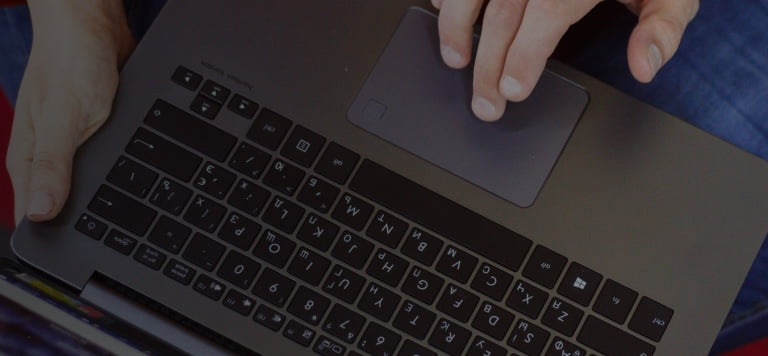
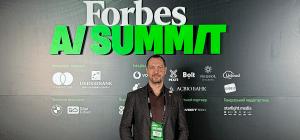
On November 27, in Lviv, Forbes AI Summit brought together entrepreneurs, technology leaders, and scientists for an honest conversation about how AI is reshapin...

The EU Data Act went live in September 2025. Its rollout across Europe has been uneven, with only a few member states having completed the national set-ups. Nev...

For years, manufacturers have been talking about the advantages of shifting to outcome-based business models. The rise of AI has made the opportunity for transf...
Would you like to view the site in German?
Switch to German