What is Espresso in the first place?

USA
Thank you for reaching out to Sigma Software!
Please fill the form below. Our team will contact you shortly.
Sigma Software has offices in multiple locations in Europe, Northern America, Asia, and Latin America.

USA

Sweden

Germany

Canada

Israel

Singapore

UAE

Australia

Austria

Ukraine

Poland

Argentina

Brazil

Bulgaria

Colombia

Czech Republic

Hungary

Mexico

Portugal

Romania

Uzbekistan
Let's discuss Espresso for Android. What is its use for a test automation engineer? What drawbacks does the tool have?
It is a tool for testing the UI of Android applications developed and supported by Google. Although this tool is positioned more as an Android developer’s tool for white/grey-box testing, it can be quite efficiently used by test automation engineers for grey/black-box as well.
It can shift UI tests from their sad place at the top of the testing pyramid a bit closer to its base – as most UI tests are slow and costly (see https://martinfowler.com/bliki/TestPyramid.html).

Visual comparison of different tools according to their speed and reliability looks like this (the values are taken from [3]):
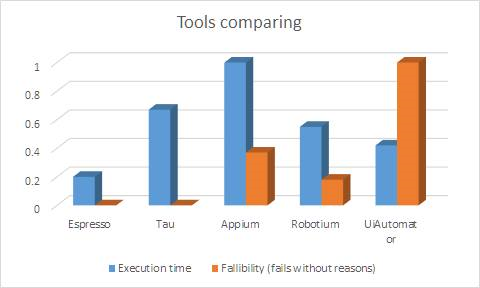
Note to the diagram: “Fallibility = 1 for UIAutomator does not mean that 100% tests fail with it, instead, it means that this tool with the highest number of fails was taken for 100%. If we take the absolute ratio of failed tests to launched tests, for UIAutomator it is 7.58%, and for Espresso it is 0.06%. These 7.85% do not look like a huge number, but if the number of tests is, say, 500, about 40 tests will fail, and dealing with all 40 will take time.
Below is a screenshot of Android Studio with Android Wear emulator open and calculator running. The Android Studio window shows the code that the recorder has generated for the simplest test case – “check that 1+2=3”.
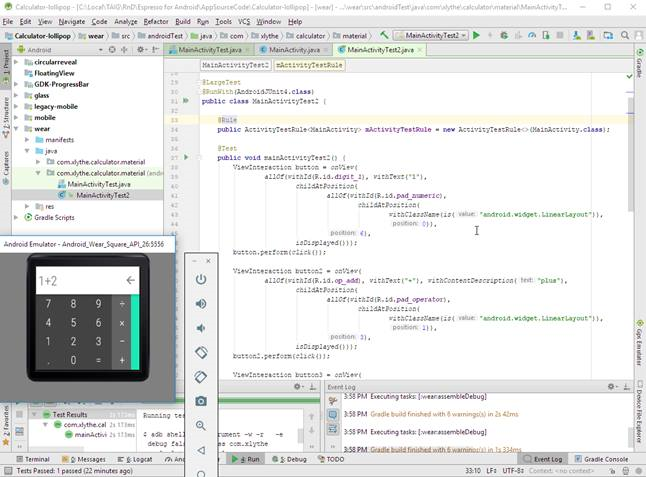
After some refactoring the test will look as follows:
@Test
public void mainActivityTest2() {onView(withId(R.id.digit_1)).perform(click());
onView(withId(R.id.op_add)).perform(click());
onView(withId(R.id.digit_2)).perform(click());
onView(withId(R.id.eq)).perform(click());
onView(allOf(Matchers.instanceOf(android.widget.EditText.class),
withText("3"))).check(matches(isDisplayed()));If the task is to cover an Android application with automated UI tests, and you have access to the application source code – Espresso will be the most optimal tool due to its speed and reliability.

Yevgen is Senior Test Engineer / Test Automation Engineer who is persistently looking for more efficient ways for testing-related tasks automation.
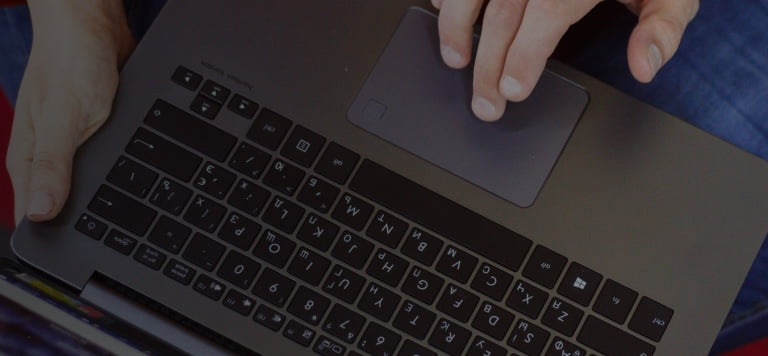
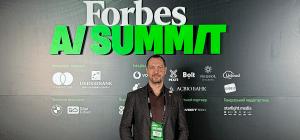
On November 27, in Lviv, Forbes AI Summit brought together entrepreneurs, technology leaders, and scientists for an honest conversation about how AI is reshapin...

The EU Data Act went live in September 2025. Its rollout across Europe has been uneven, with only a few member states having completed the national set-ups. Nev...

For years, manufacturers have been talking about the advantages of shifting to outcome-based business models. The rise of AI has made the opportunity for transf...
Would you like to view the site in German?
Switch to German